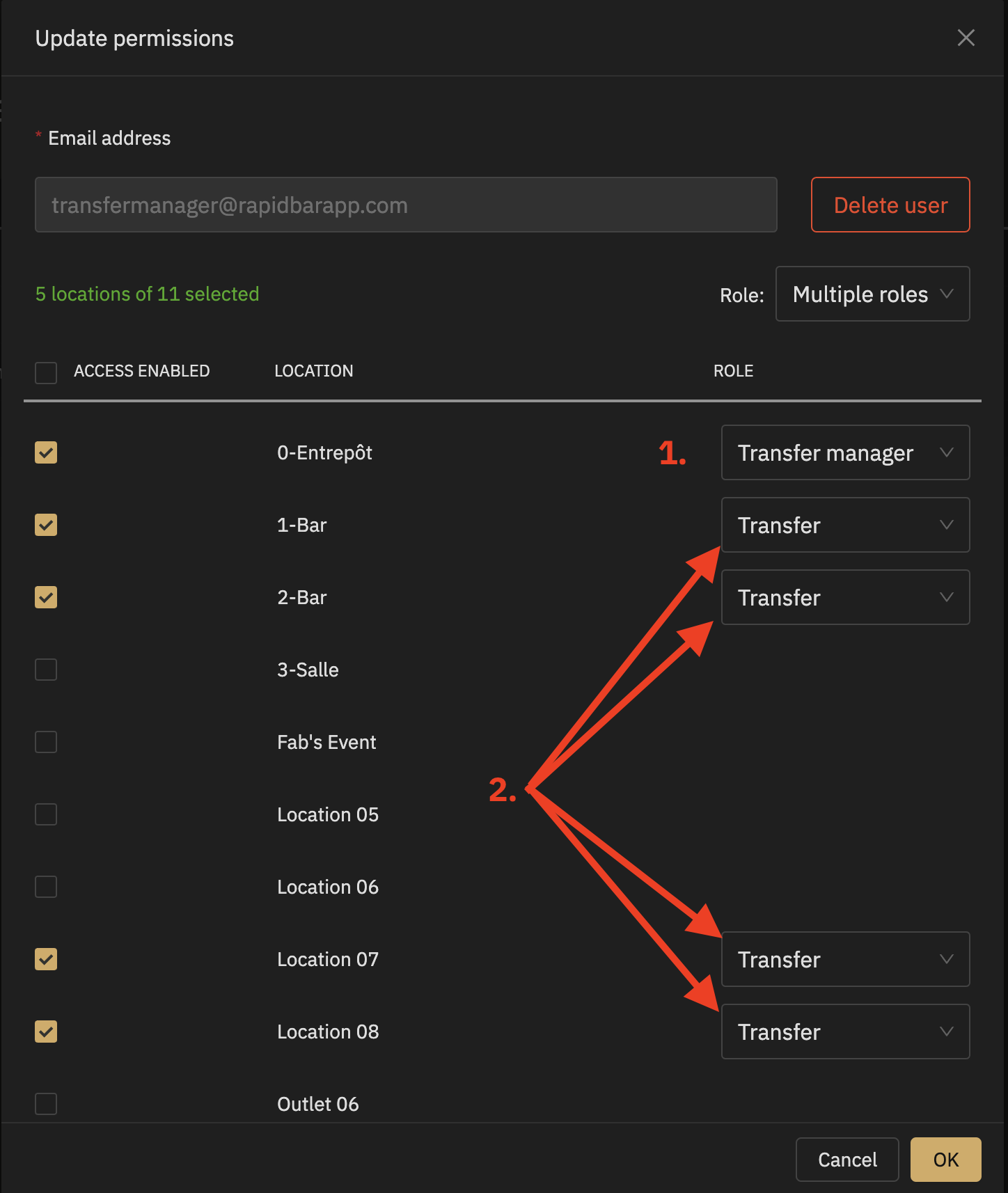Managing team members
Introduction
RapidStock allows you to add team member to your account. Adding other members has many benefits like tracking user actions or limiting their access to certain functionalities only.
Available user roles
There are 5 different user roles available in RapidStock: Owner, Manager, Transfert manager, Auditor and Transfer. Owner and managers have the same privileges apart from the fact that only the owner can access subscription and payment information. The transfer* role is used to provide access to selected locations to Auditors users and should only be used for this purpose.
The following table shows the differences between each role.
Adding a new team member
To add a team member:
- Add the user’s email address
- Select the location(s) that you want this user to access by checking the box next to the location’s name
- For each location, select the user role
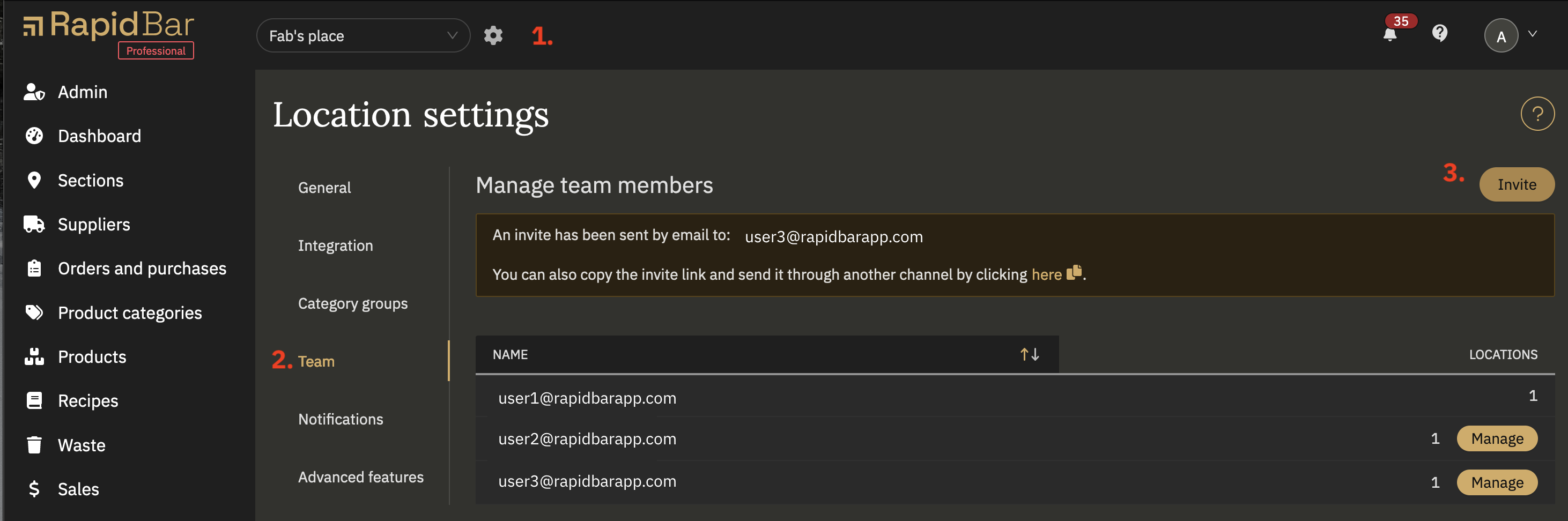
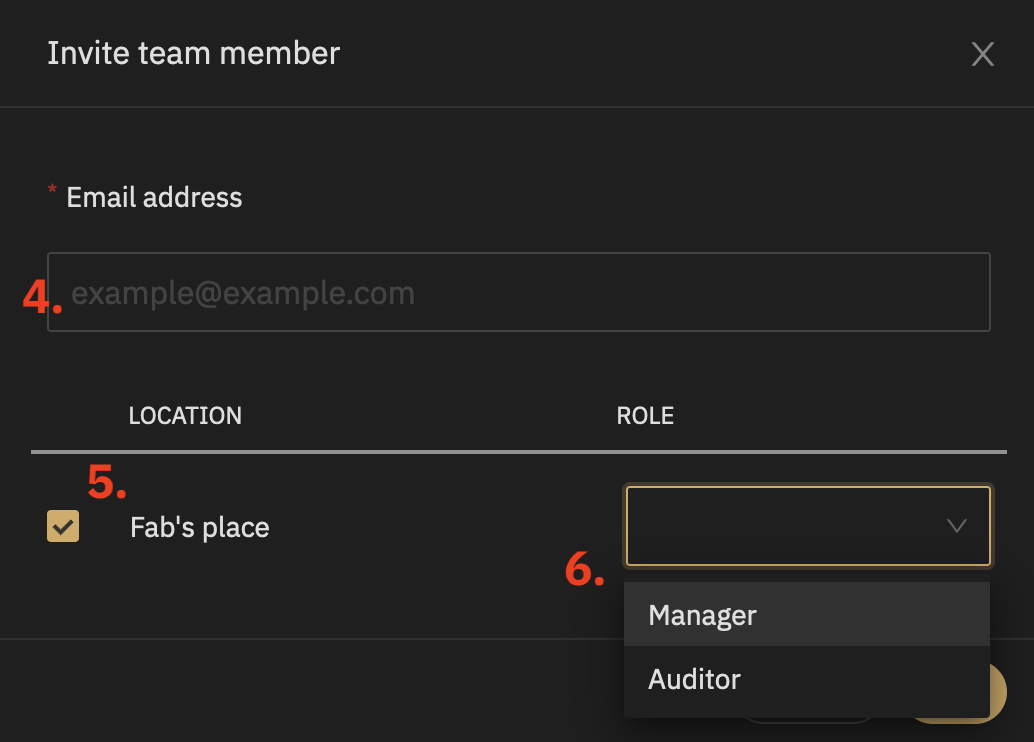
Removing a user from your account
To remove a user, clic on the “Manage button next to the user’s name then click in “Delete user”.
Event and multi-location
During an event or multi-site, it is possible to limit user access to certain locations. Also, to allow requisitions to be placed, the transfer role must be granted to warehouse sites so that they are accessible to users.
Create a bar manager at an event
- Create the user and give them the role “Auditor” at the bar they should work at
- Assign them the “Transfer” role on all warehouses to which he must have access to make requisitions
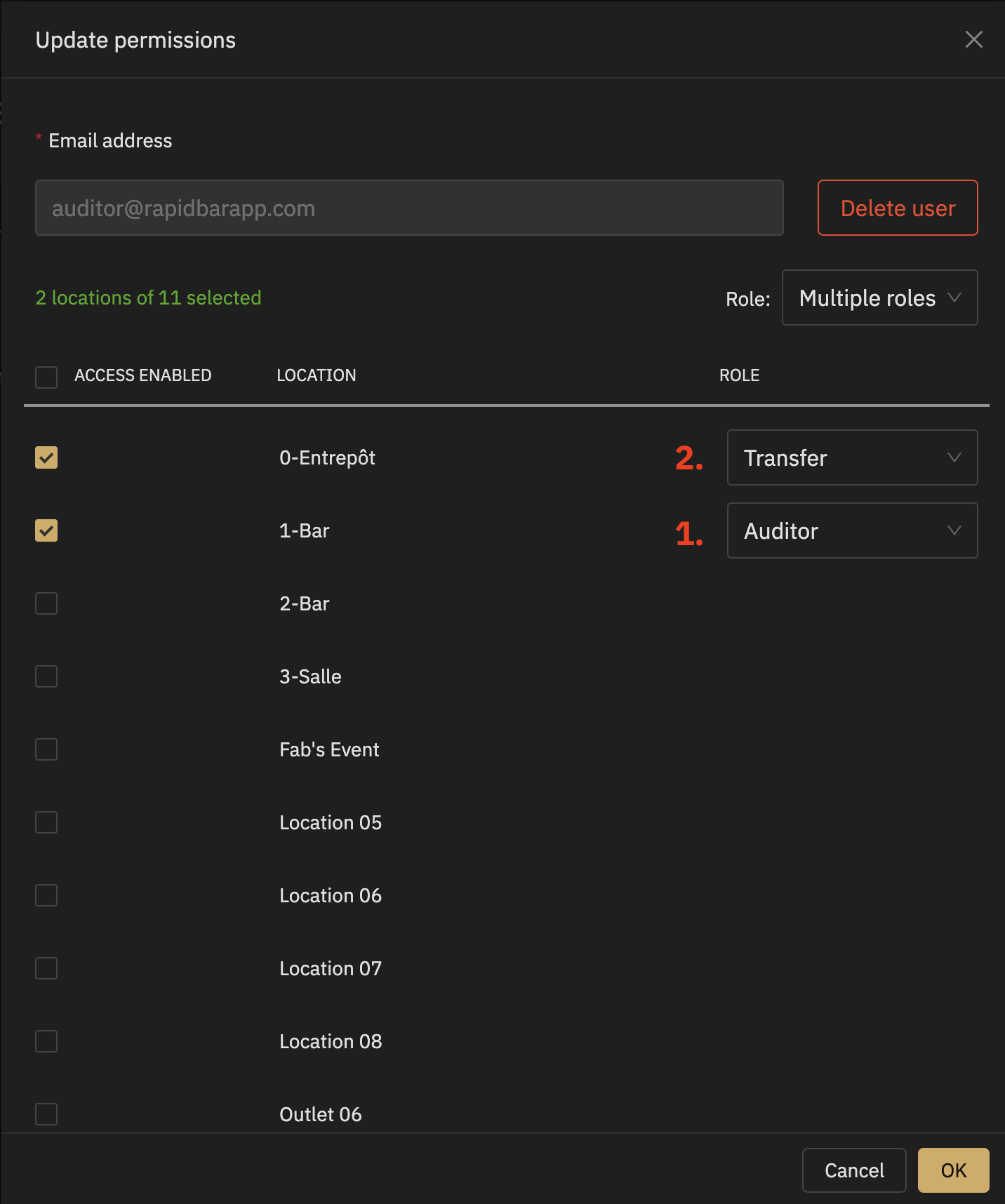
Create a transfer manager (runner)
- Create the user and them him the role “Transfer Manager” at the warehouse they works at (or warehouses if there are several)
- Assign them the “Transfer” role on all the bars to which they must have access