Adding barcodes to products
Table of Contents
Introduction
There are 2 main benefits of adding the barcodes to your products:
- You’ll be able to scan your products when counting inventories
- You will be notified if there are available weights for your products in RapidStock’s community database
Barcodes can be added to products in 3 ways:
- By copying them in the import spreadsheet (recommended if you already have barcodes in your existing data)
- By using the scanner on the mobile app (recommended when you don’t have barcodes in your data)
- By adding them manually on the web app
Adding barcodes with the mobile app scanner
- Make sure you have downloaded and installed the RapidStock mobile app on you phone or tablet
- Open the RapidStock mobile app
- Navigate to the “Product” page
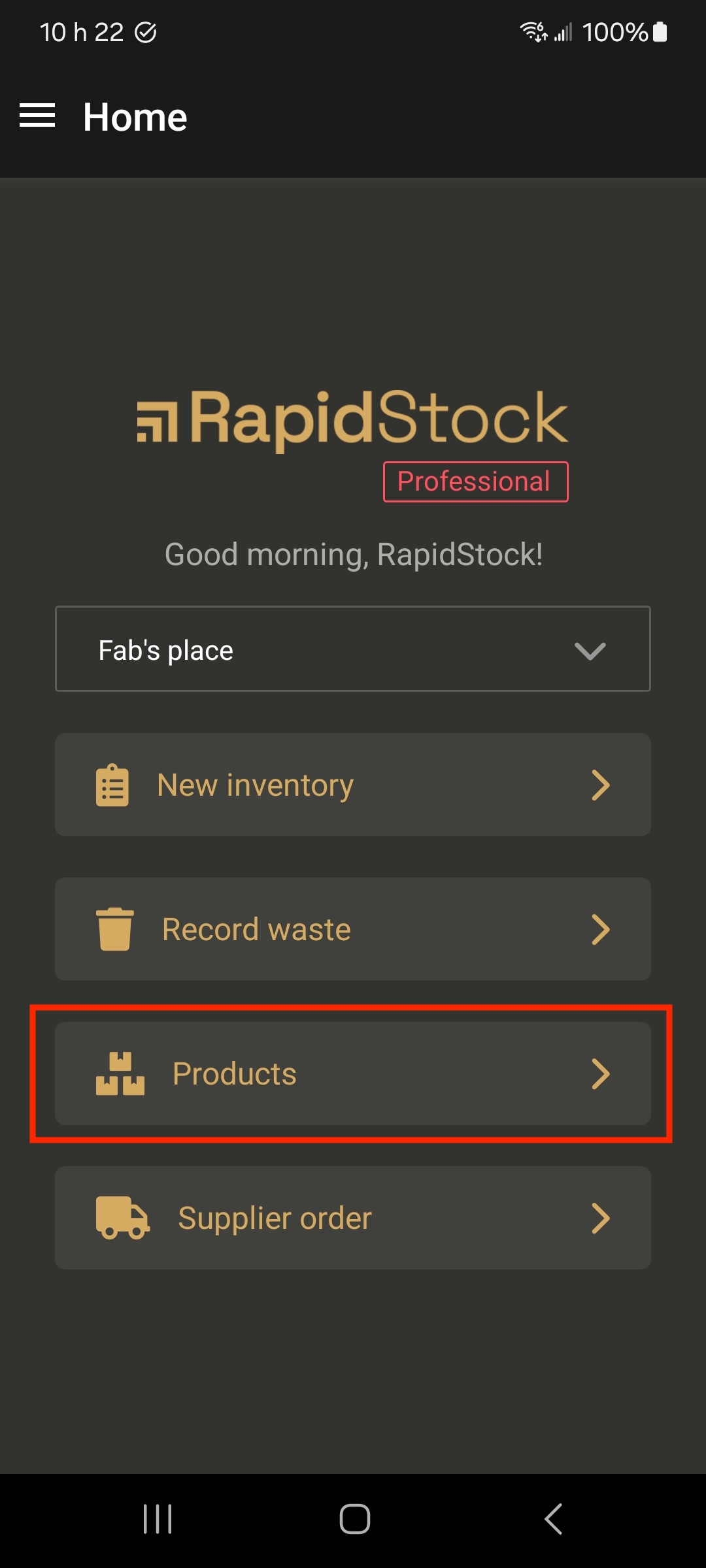
If the mange product page is not visible, you will need to ask a manager user to enable the “Product creation for auditors” setting under the web application > location settings > preferences page.
- Select a product from your products list
- Scroll down to the product sizes section and click on the “Edit” button of the size you want to add a barcode to
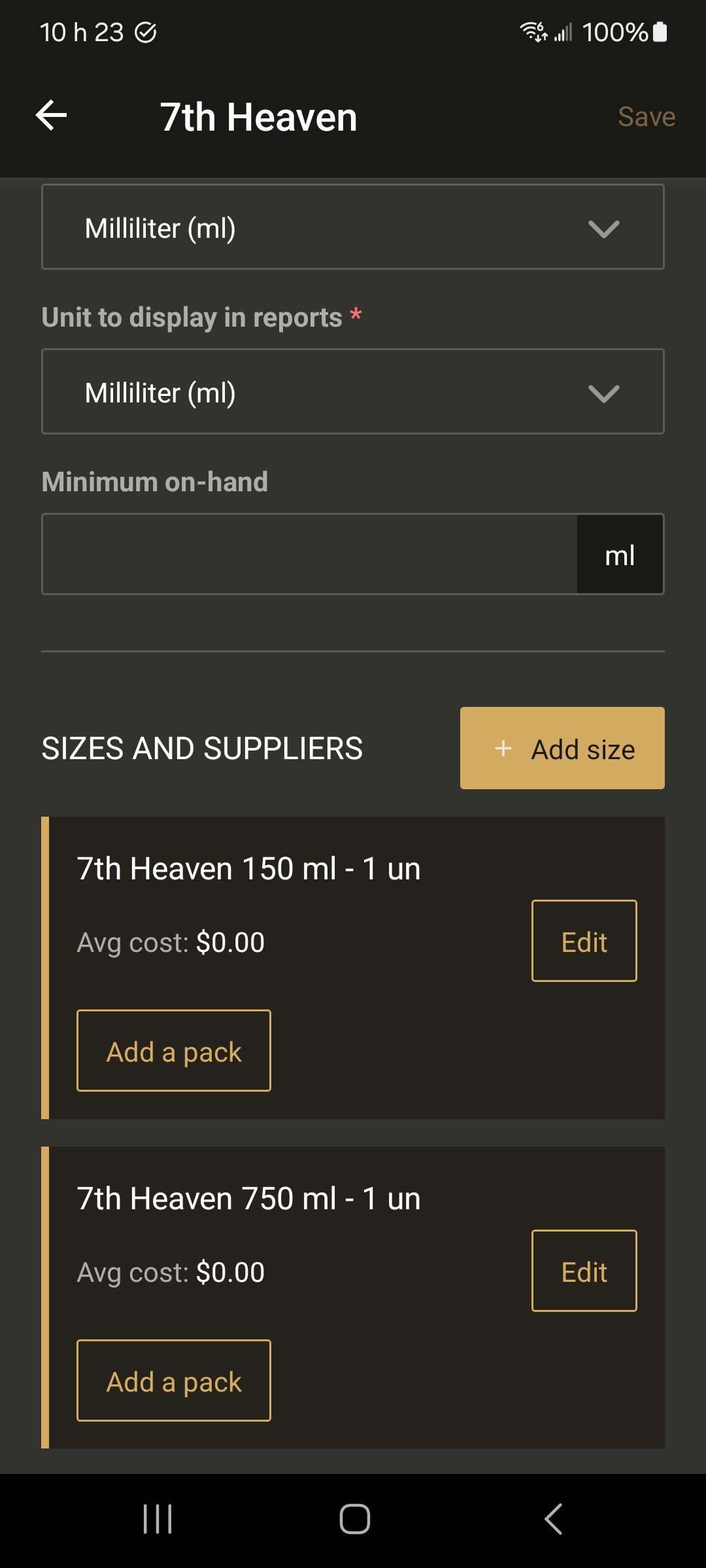
- Click on the “Scan” button to start the scanner
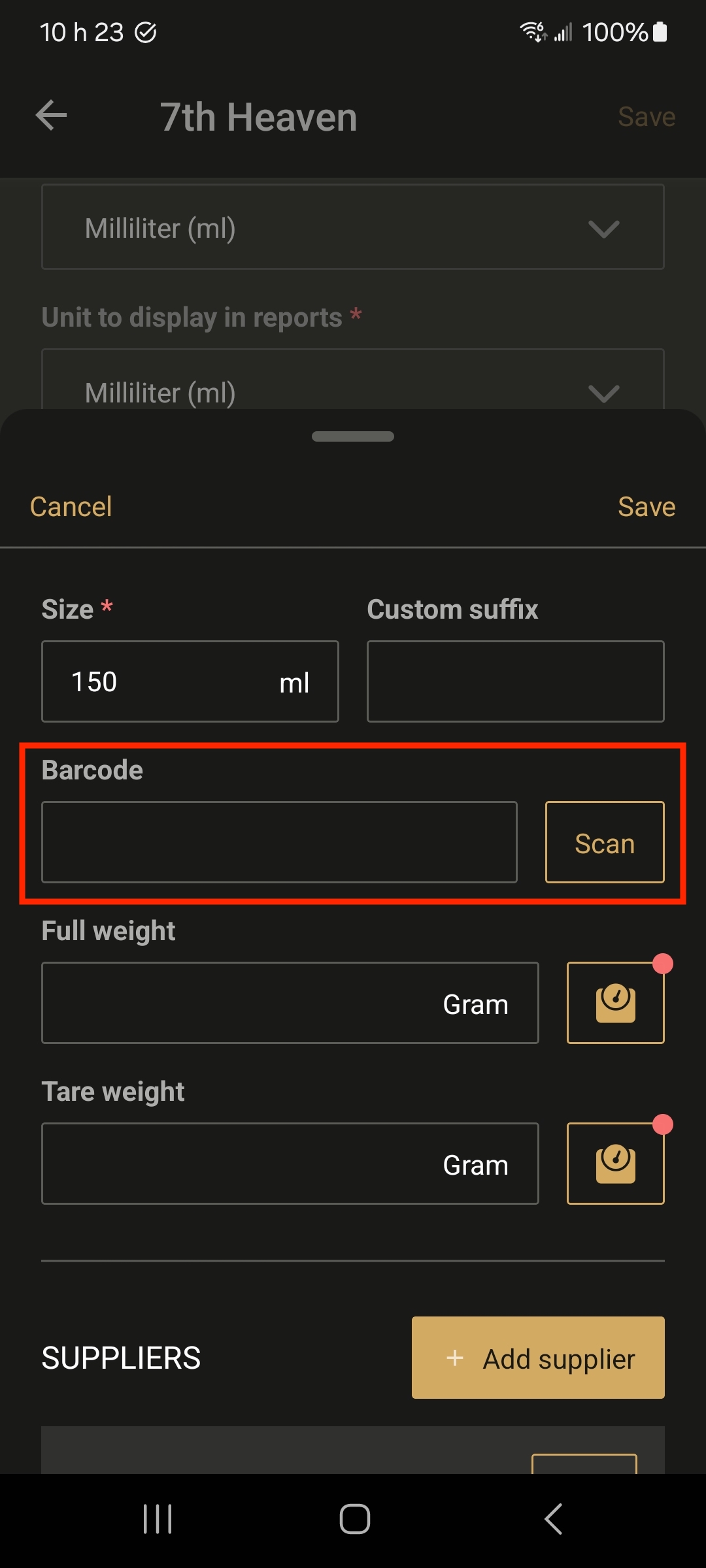
- Scan the barcode
- Save the product size modifications
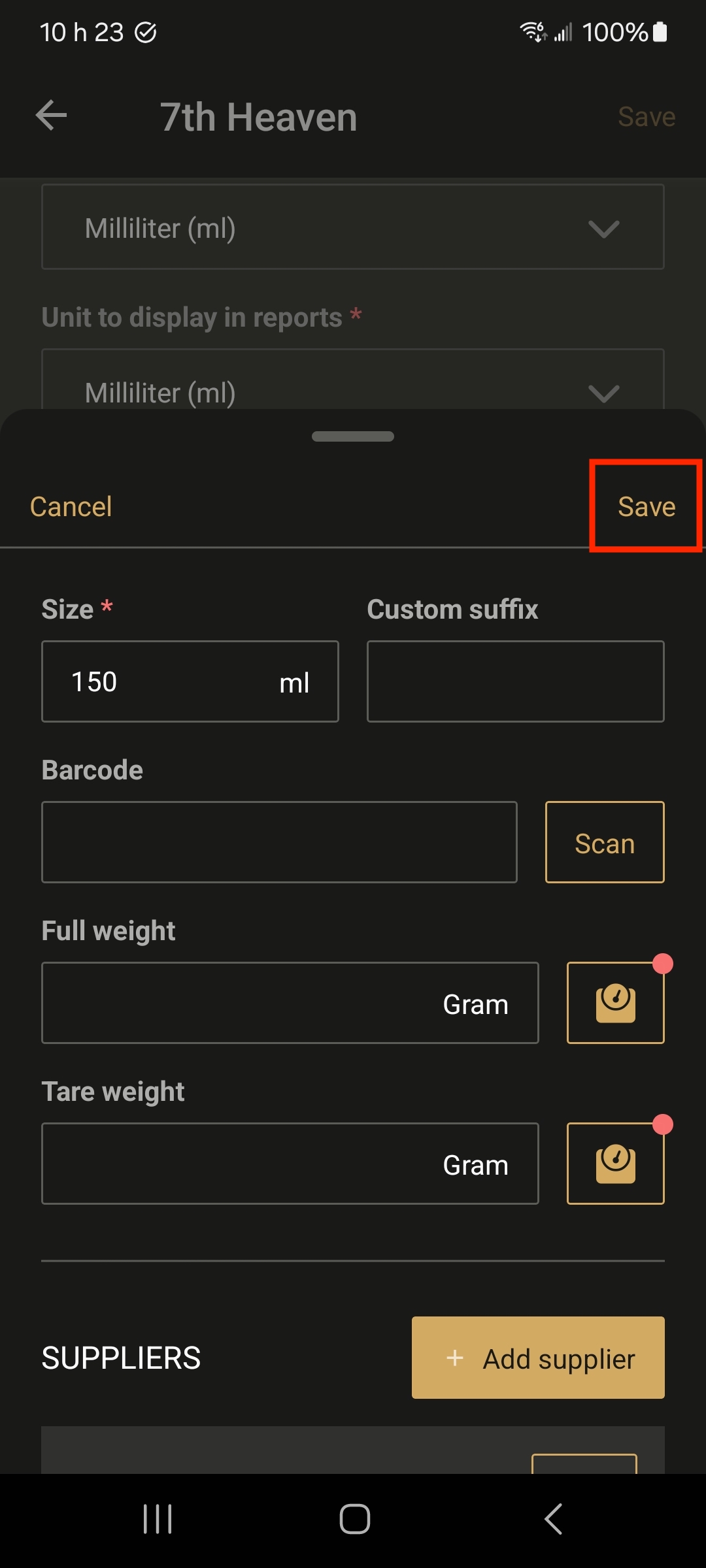
- Save your product by clicking the “Save” button at the top of the page
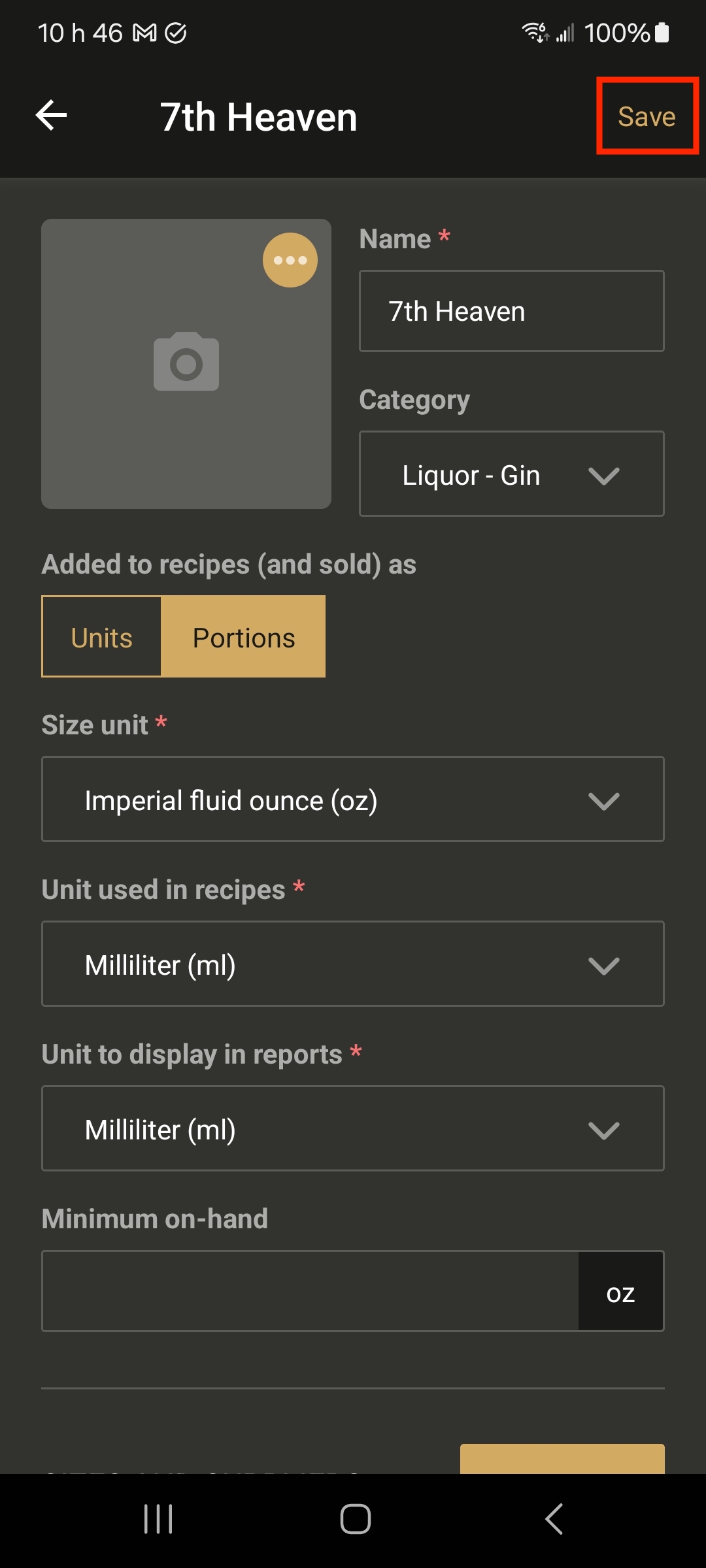
- Repeat the same process for the other products for which you want to add a barcode
